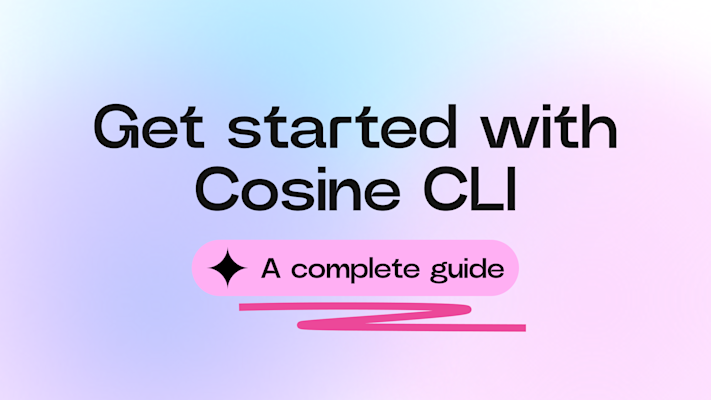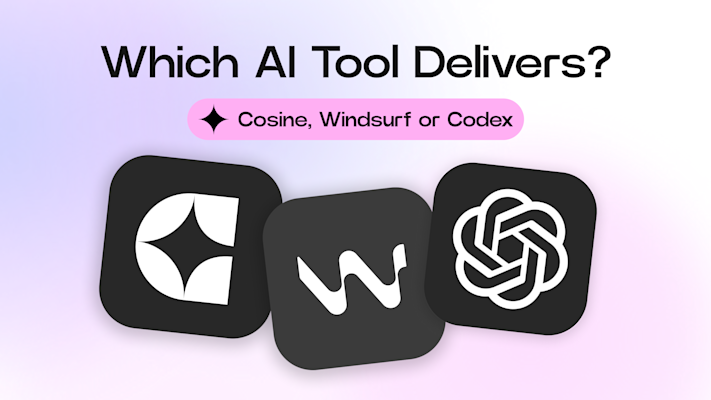If you've just signed up for Cosine, you're probably excited to see what it's capable of. Cosine isn’t just another AI-powered dev tool — it’s a full-fledged AI software engineer that integrates directly into your workflow, understands your codebase, and helps you ship faster. In this article, we’ll walk through the best ways to get started with Cosine, from initial setup to advanced usage.
What is Cosine?
Cosine is an AI coding platform that acts like a true team member. It can take on entire engineering tasks — from understanding legacy code to writing features, fixing bugs, updating documentation, and even running tests. It’s fully asynchronous and agentic, meaning you can assign it multiple tasks and come back later to review the results. No micromanaging required.
Cosine runs on a powerful proprietary model called Genie, which has been trained to navigate real-world codebases, reason through complex problems, and produce high-quality, production-ready code.
Getting started
There are several ways to kick off your first project on Cosine:
Import from GitHub: The most popular way to get started. Just connect your GitHub account and choose the repo you want to work on.
Paste a URL: Want to work on a public repo? You can import it directly by pasting the URL.
Use a template: Cosine offers curated templates for common app types — great if you want to test things out quickly.
Need some inspiration?: This tab gives you quick ideas and mini-projects you can try if you’re unsure where to start.
Once imported, Cosine automatically indexes your code so it can reason about the structure, dependencies, and logic. You can also check this quick video that shows exactly how you can get started with projects.
In this video, you can check out exactly how you can get started with the Projects:
Once you start a project, you can add tasks. Each project can have multiple tasks, which you can complete, close, or delete as needed. You can do that from the 3 dots on the right side of your task’s name.
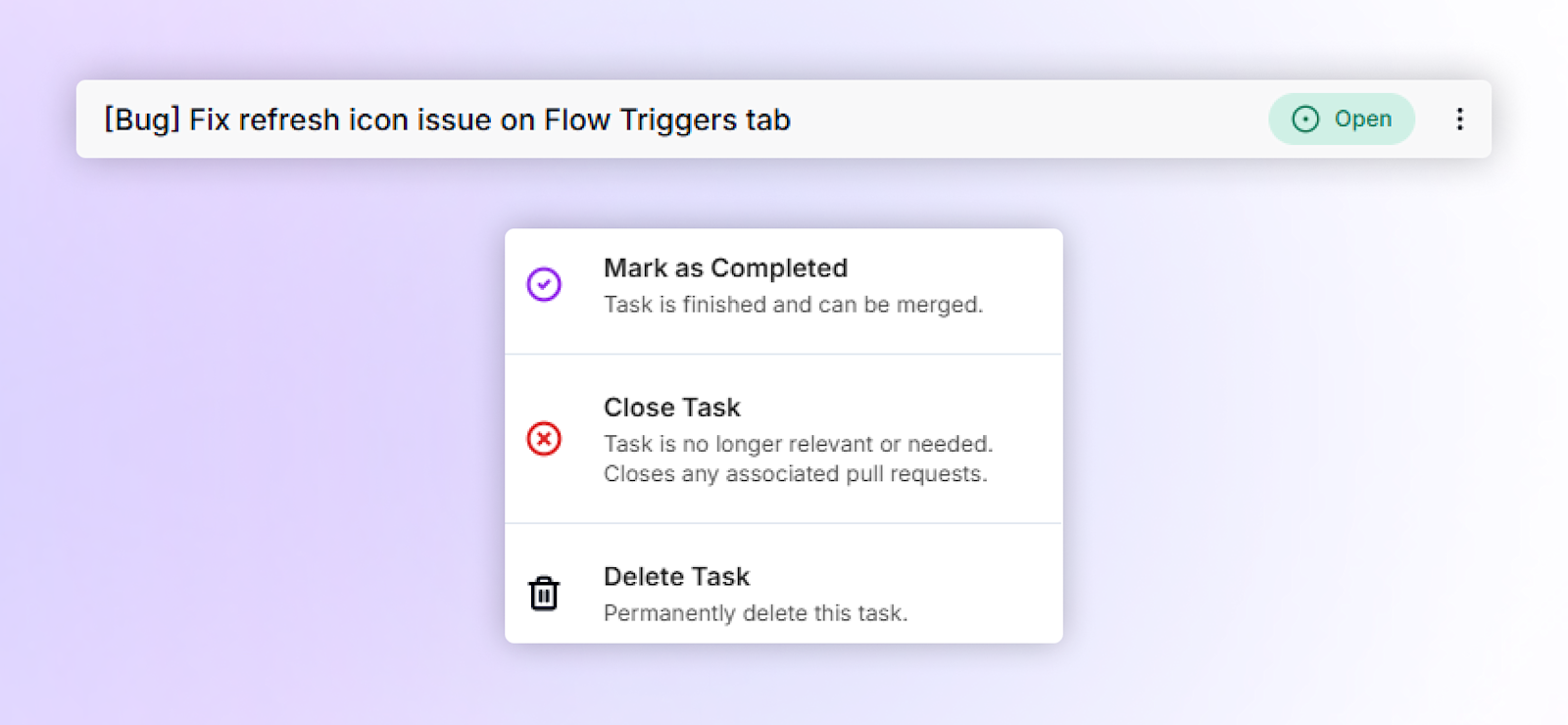
You can also rename a task just by clicking on its title.
Using Cosine in your workflow
Cosine integrates with the tools your team already uses, so you don’t need to change how you work:
GitHub: Turn issues into tasks and watch Cosine open real PRs.
Jira, Linear: Just tag an issue and Cosine will pick it up.
Slack: Assign tasks directly from chat, or add @cosine in a thread and it will pick up the context.
Vercel: Automatically track code deployments. Perfect for UI changes.
Cosine adapts to your current stack, allowing you to assign tasks directly from tools like GitHub, Jira or Slack — so your workflow stays streamlined. Your tasks get handled in the background while you focus on reviewing and shipping.
To connect one of the above tools with Cosine, on the menu bar click on the “Integrations” tab, pick the integration you’re interested in, and then click on “Enable”.
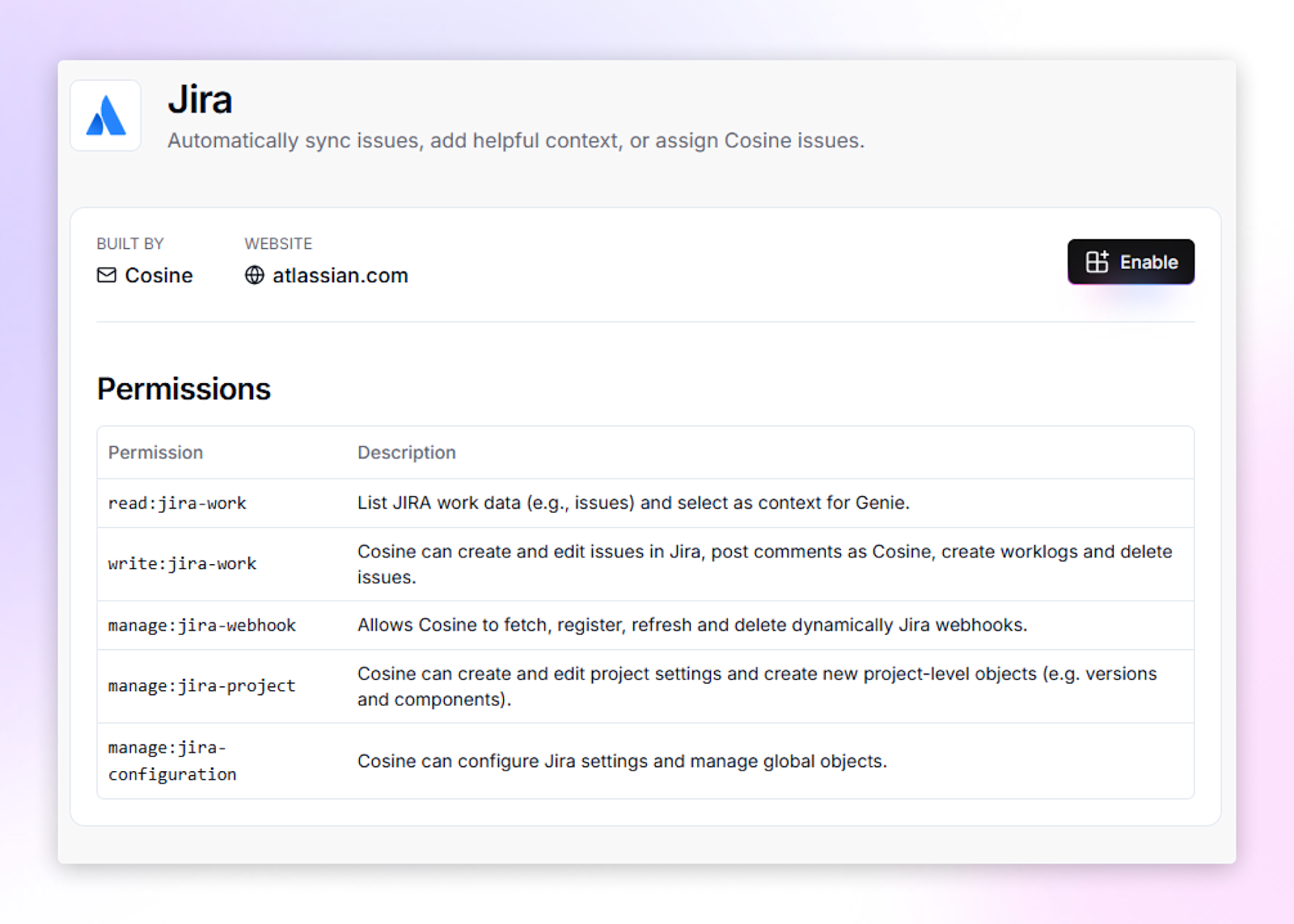
You can find more information about “Integrations” here:
Fixing bugs, writing features, handling legacy code
Cosine is particularly good at:
Fixing bugs: Even in unfamiliar or messy codebases.
Working in legacy systems: Genie is trained on code that’s not just greenfield, it handles real-world, lived-in codebases with grace.
Writing end-to-end features: From backend routes to React components.
Every task is treated like a mini-project. Cosine will read the relevant files, plan its approach, and deliver a PR with test coverage and documentation updates where relevant.
Frontend projects made simple
Thanks to the Vercel integration, Cosine can preview frontend tasks right in the browser — no need to pull locally to test UI changes. This is especially useful for:
Styling or layout fixes
New page/component builds
QA and stakeholder review before merge
To preview a project, check the vertical menu on the right side, there you’ll find the “preview” button.
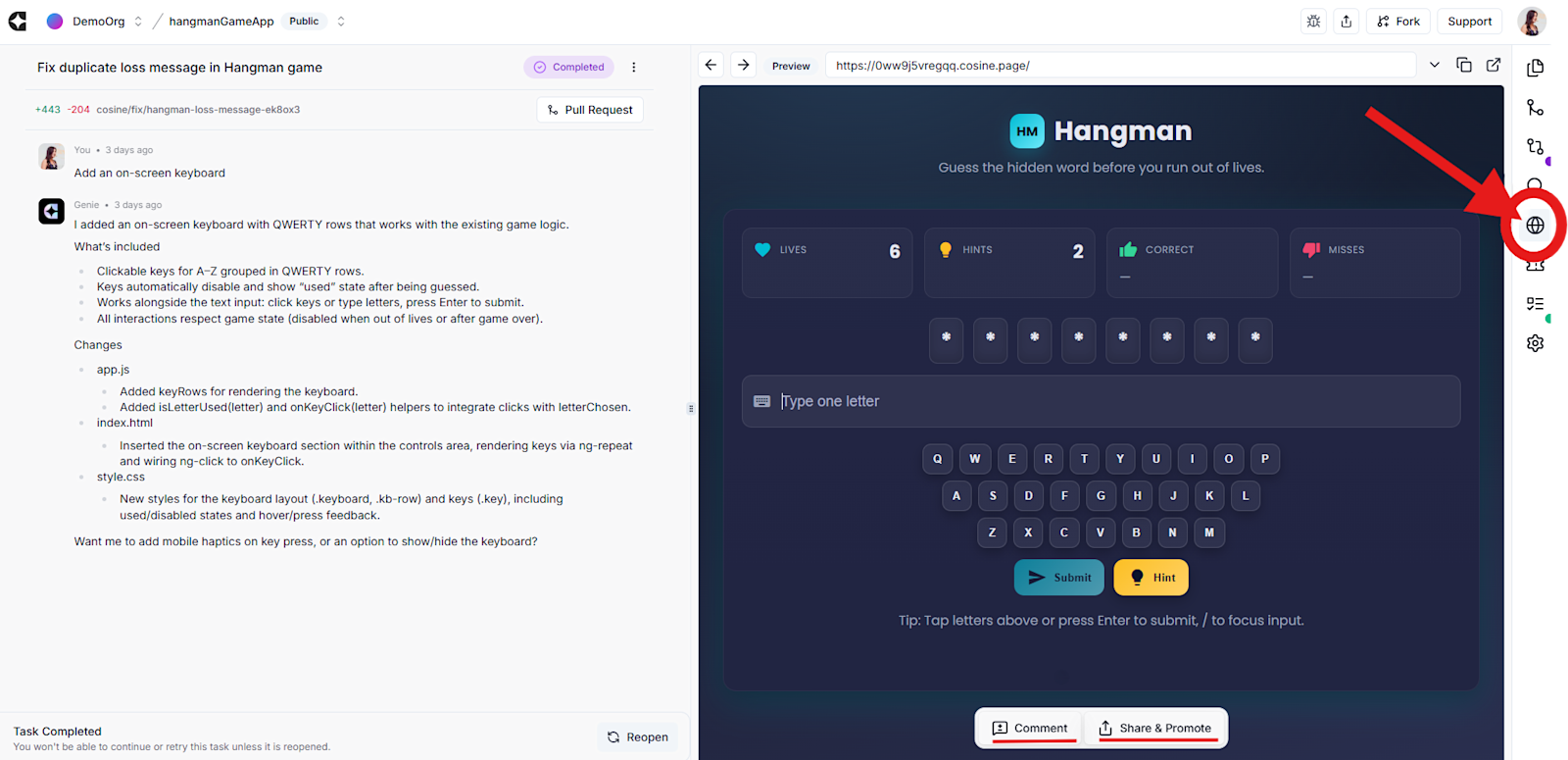
There are also 2 more actions I have highlighted in the above image: “Comment” and “Share & Promote”, you can use the first one to comment whatever you want on the UI, Genie picks it up immediately (it’s the same as writing a prompt) and you can use the second one to share your project publicly.
Go deeper with the CLI
If you prefer working from your terminal, Cosine’s CLI gives you full access to Genie directly from your local environment. You can:
Assign tasks
View progress
Review outputs
Even work with local-only code (for more private or sensitive repos)
It’s lightweight and built for speed. On our docs page you can find more information. We currently support MacOS and Linux but if you’re using Windows there is a workaround too! You can use the Windows Subsystem for Linux and download Ubuntu, after that you can follow the instructions from the docs page!
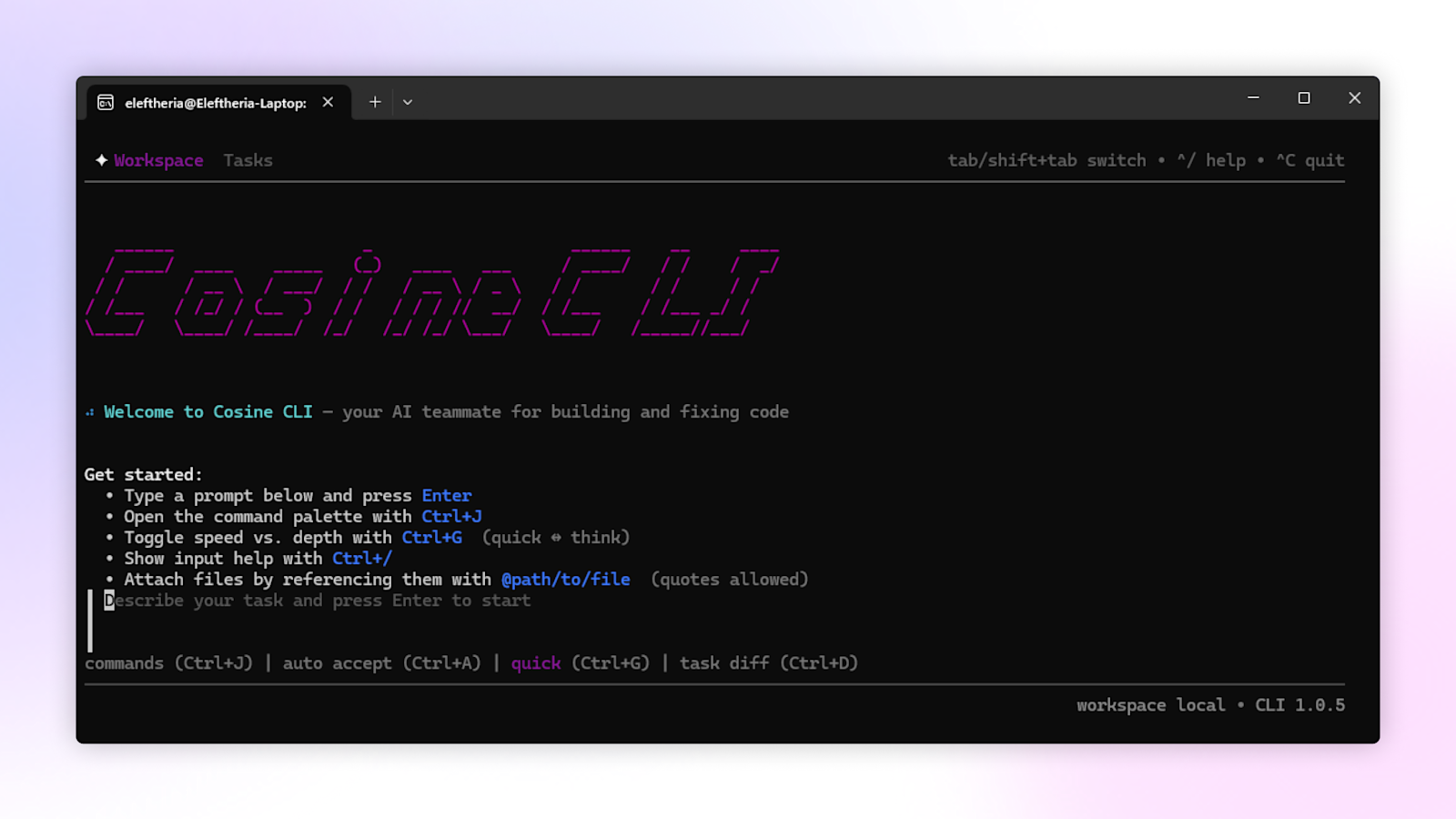
Tips and tricks
Write tasks like you would for a human engineer. The more context, the better the result.
Use labels to prioritize or group work.
Check CI output and Vercel previews to validate changes.
Don’t babysit! Assign tasks and come back later.
You can find more tips here.
Ready to build?
Head over to cosine.sh and get started in minutes. Whether you want to fix a long-standing bug, build a new component, refactor some gnarly logic, or just explore, Cosine’s got you covered.
Need ideas? Try the templates or the "Need some inspiration?" tab to kick off your first few tasks — and see how much time you save.
Need more information about Cosine? Feel free to explore our docs, stay updated in our YouTube channel or talk to us directly by booking a meeting.
Happy building!


 @BatsouElef
@BatsouElef